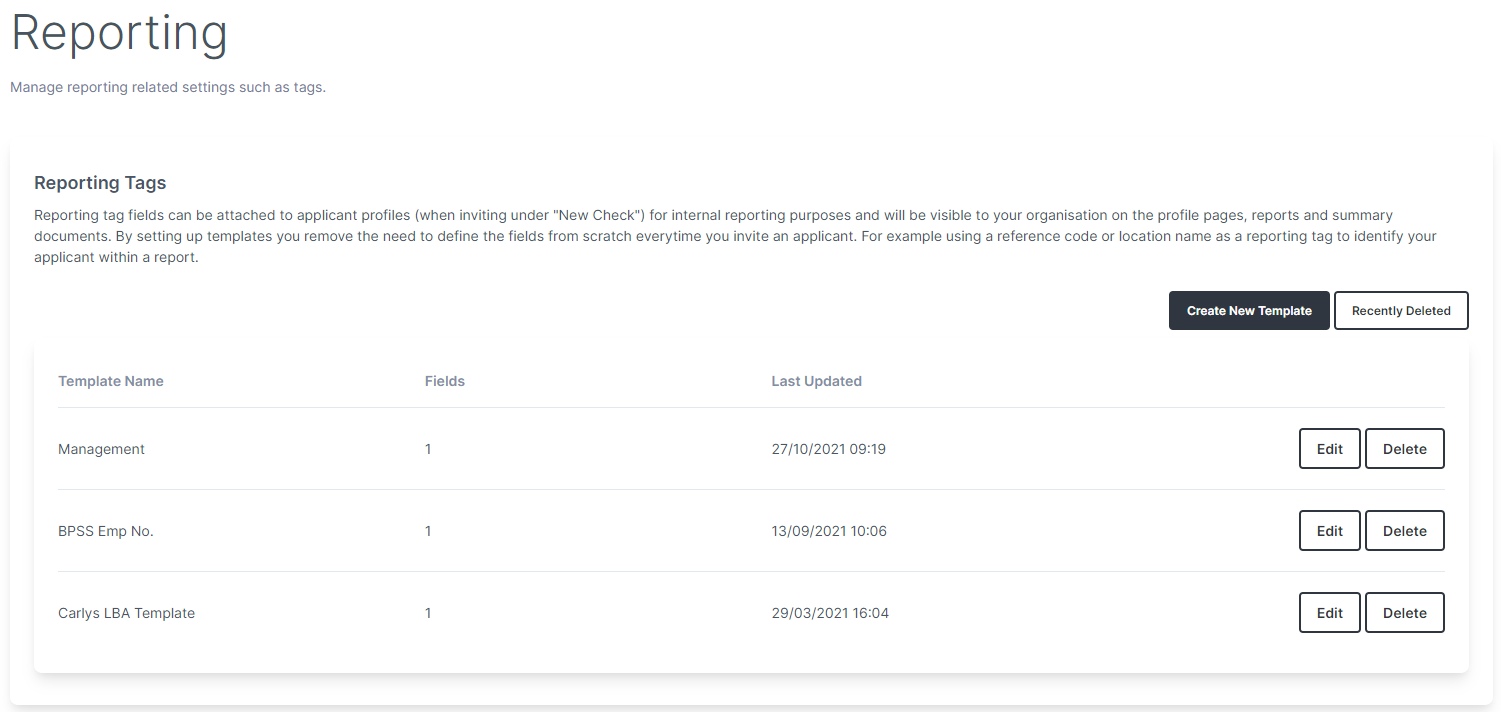Reporting tags¶
In VettingGateway you can add reporting tags to applicants to help aid you in your data analysis. Reporting tags can be added to an applicant's VettingGateway profile at any time.
Via applicant invite¶
Single invite¶
Adding reporting tags while inviting individual applicants is done by clicking the 'Add Reporting Tags' button after you enter the applicant's details. You can then select either a custom field and data type, or a pre-configured reporting template.
Bulk invite¶
You can add reporting tags to each applicant as part of a bulk invitation by adding them to your CSV template. Reporting tags are added as additional columns onto the standard template using 'Tag:' before each tag name, e.g. 'Tag: Base' would create a reporting tag called 'Base'.
You can also download a version of our CSV template that includes an example reporting tag on the bulk invite page as shown below.
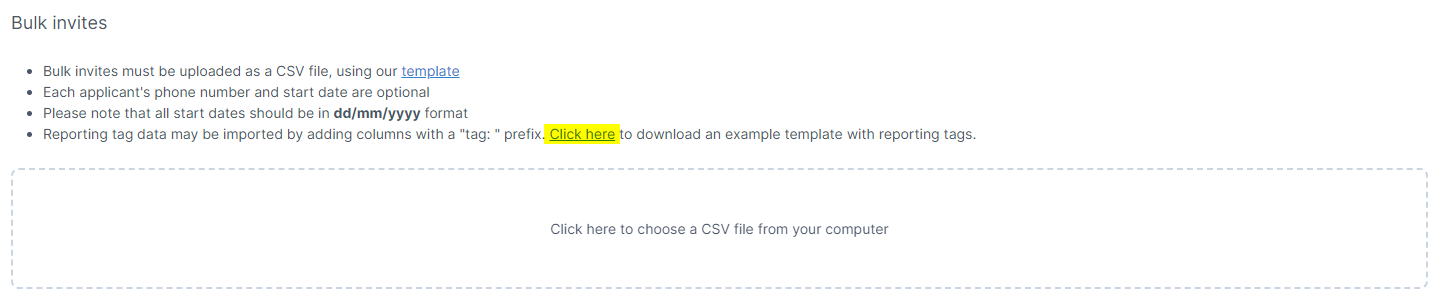
Via applicant profile¶
Once an applicant has been invited and their corresponding VettingGateway profile has been created, you can add reporting tags by going to their Identity section and expanding the 'Reporting Tags' panel.
Managing existing reporting tags¶
You can remove or edit reporting tags that have already been applied to an applicant's profile by going to their Identity section and expanding the 'Reporting Tags' panel.
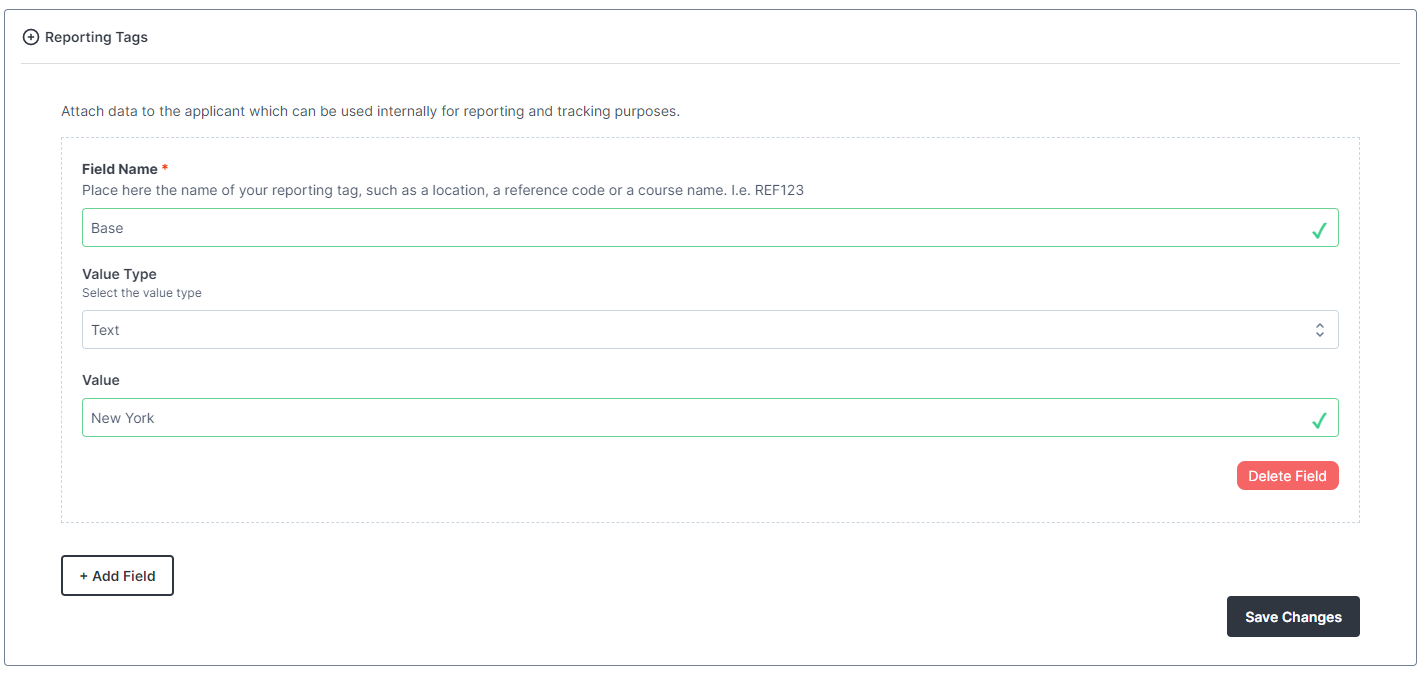
Reporting tag templates¶
By going to Admin > Reporting, you can configure a template of reporting tags which you can use to instantly apply multiple tags to a profile.
Click 'Create New Template' and you will be prompted to add the first reporting tag field - you can add any number of reporting tags to a single template.