Introduction to reports¶
VettingGateway includes several reports for you to better analyse your data. These reports can be found by going to Admin > Reporting in the side menu.
Reporting in VettingGateway is based on information from applicant profiles, team configurations, workloads and reporting tags.
All of our reports can be exported to CSV of Microsoft Excel format, so that you can process your data the way you want to.
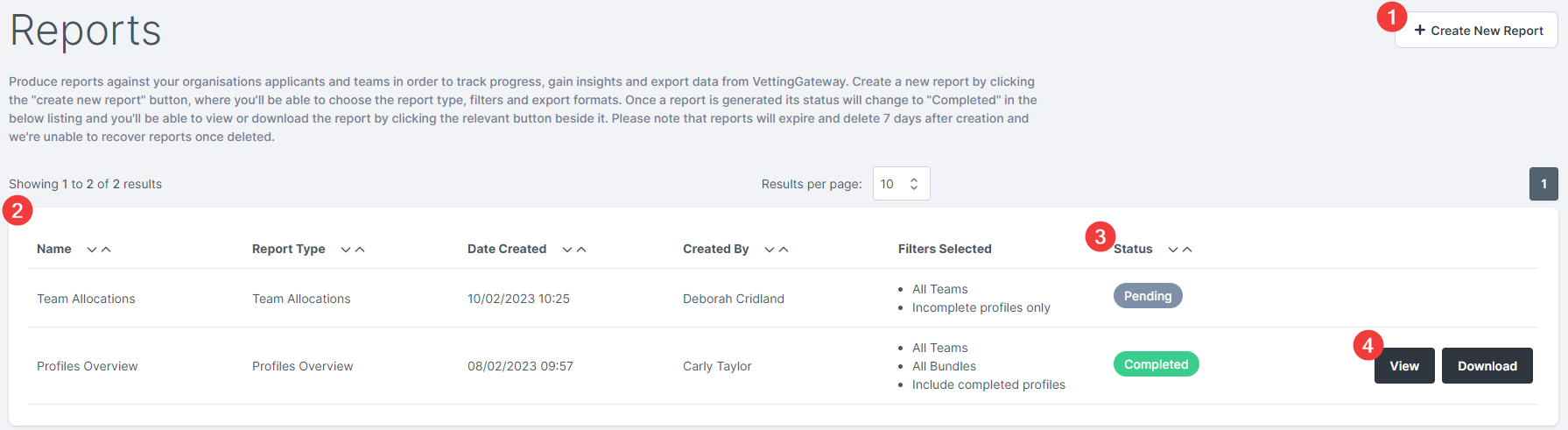
(1) Create new report
- Click this button to configure your report.
(2) Reports grid
- The Reporting page features a dynamic list of all previously generated reports, in both Pending and Completed statuses.
(3) Status
- VettingGateway reports will either be in the Pending or Completed status.
Pending - Once a report has been requested, it will be 'Pending' until the report is ready for viewing. Completed - As soon as the report is ready to be viewed/downloaded, it will be marked as 'Completed' and the options buttons will appear.
(4) Options
-
These buttons are only visible for Completed reports.
-
View - Click here to view the report in VettingGateway.
- Download - Click here to download the report in the format you chose during report configuration.
Creating a new report¶
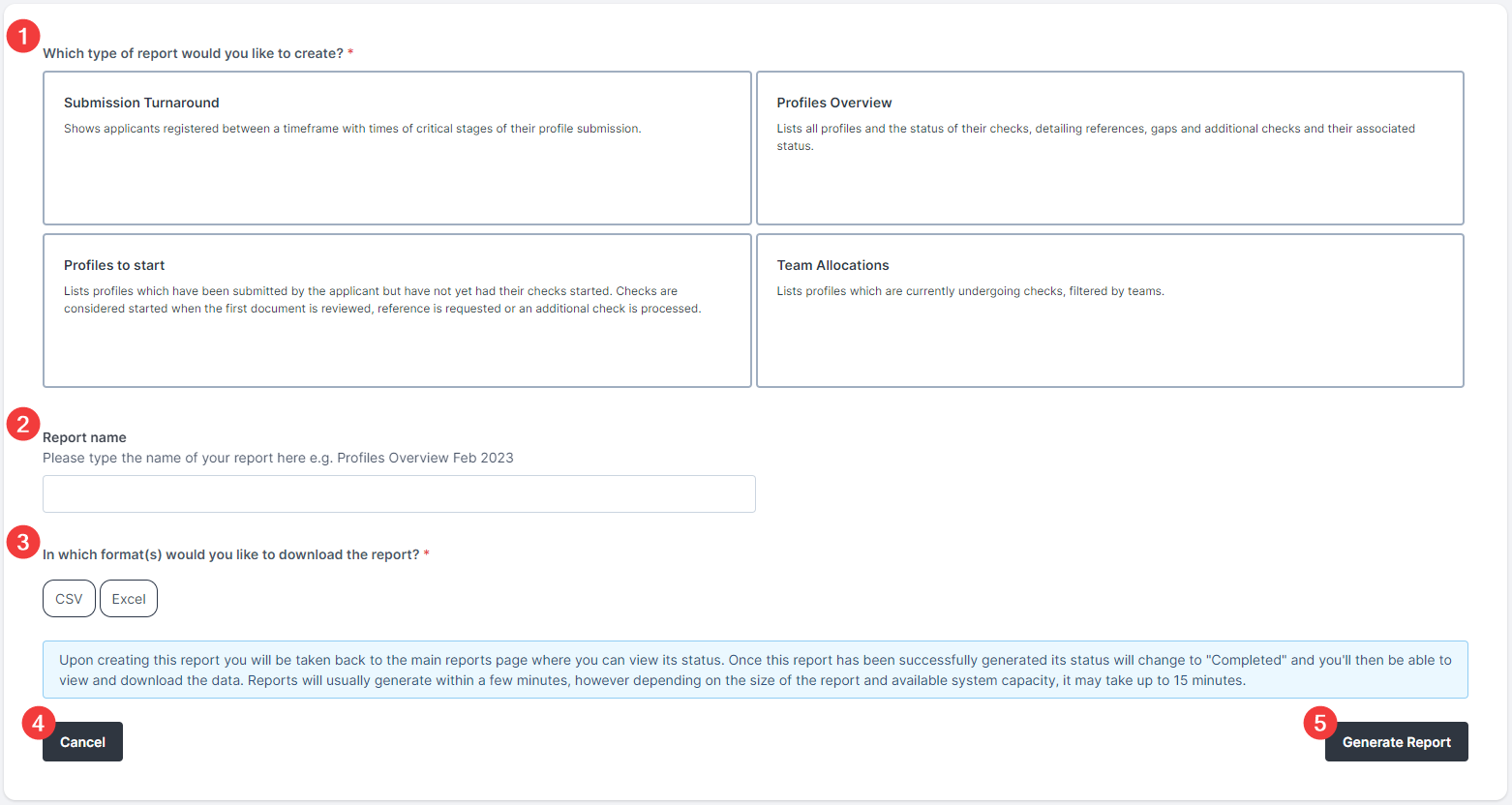
Clicking the 'Create new report' button in the top right-hand corner of the Reports page will take you to the 'Create Report' page. Here you can select which report type you would like to generate, the filters to be used in the report, and the format in which you would like to export the report.
(1) Report types
- VettingGateway provides four standardised report types: Submission Turnaround, Profiles Overview, Profiles to start, and Team Allocations.
(2) Report name
- By default, VettingGateway will populate the name of your report with the report type.
(3) Export format
- Once your report has been generated, you will have the option of viewing it in VettingGateway, or exporting it in your chosen format.
(4) Cancel
- Click here to cancel any changes you have made.
(5) Generate Report
- Click here once you have finished configuring your report, and it will be moved into the Reports grid until it is ready for viewing.
Report types¶
Submission turnaround¶
This report shows applicants registered within a specified timeframe, and the key dates relating to their profile: the date the applicant was invited, when they completed their registration, and when the profile was submitted.
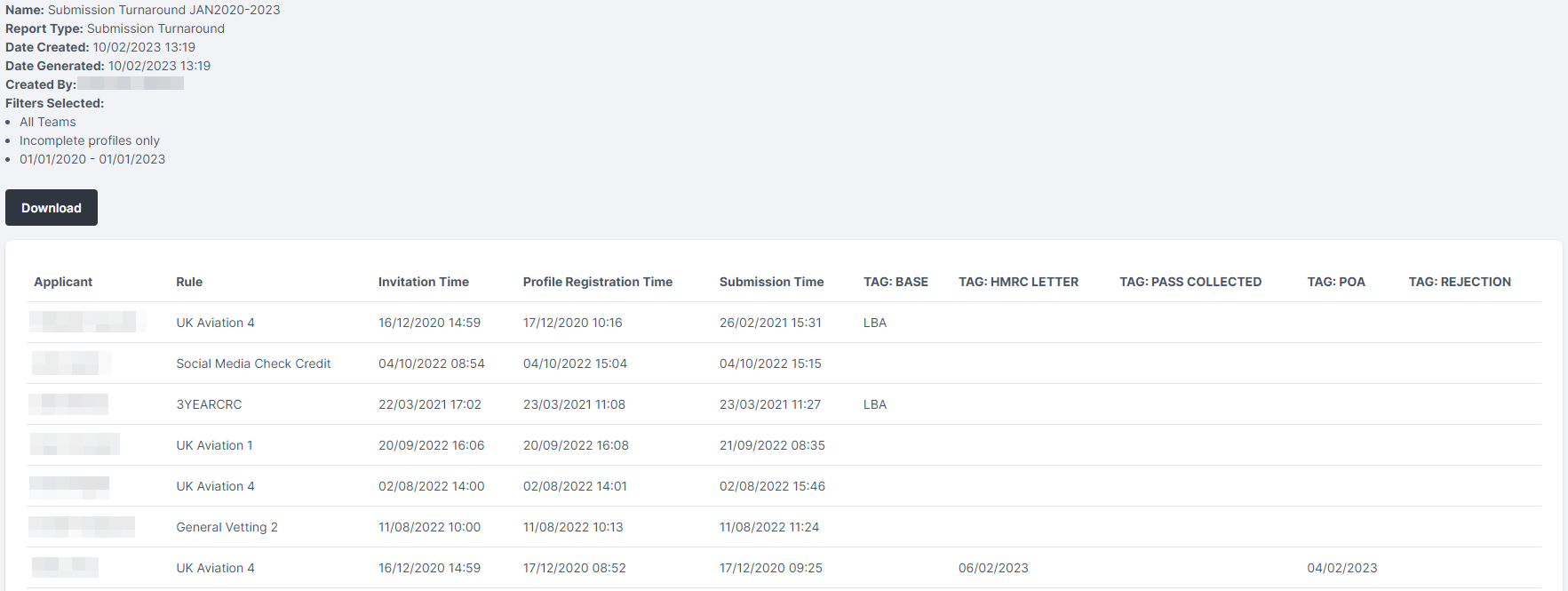
Profiles to start¶
Here you can find all profiles that have been submitted by the applicant but have yet to have their checks started.
Note
A check is considered 'started when the first document is reviewed, first reference is requested, or an additional check is processed.
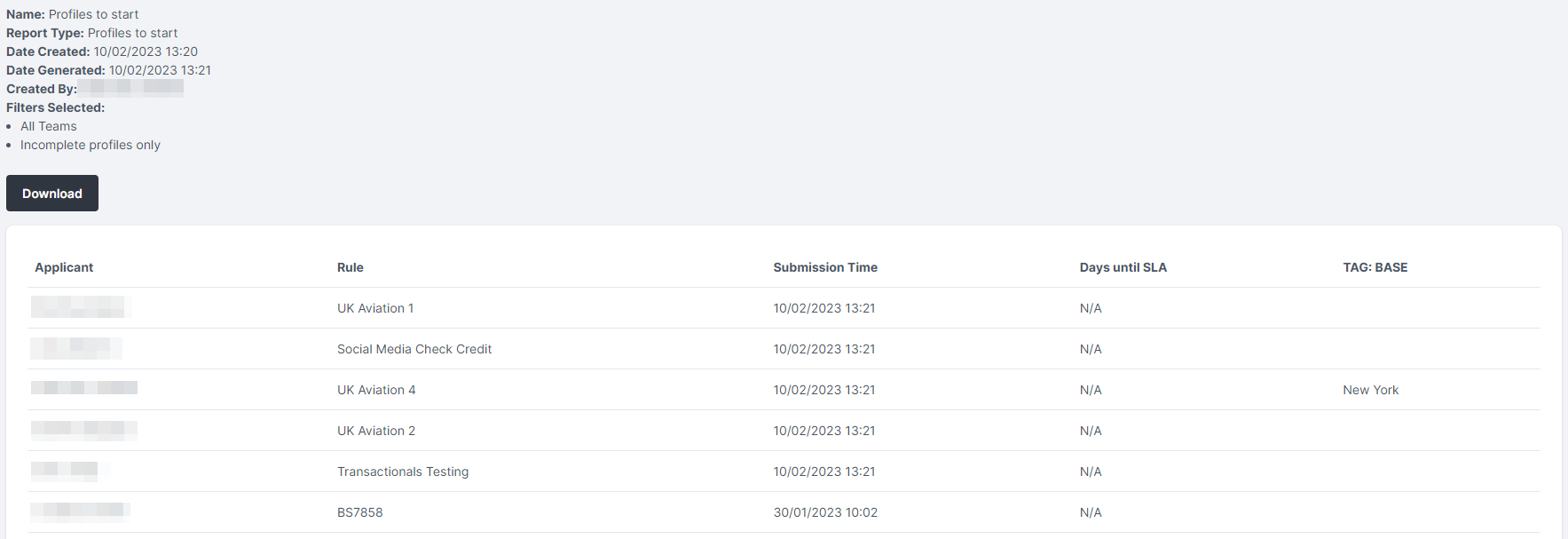
Team allocations¶
This covers all profiles that are currently in progress, and shows you which team owns each profile.
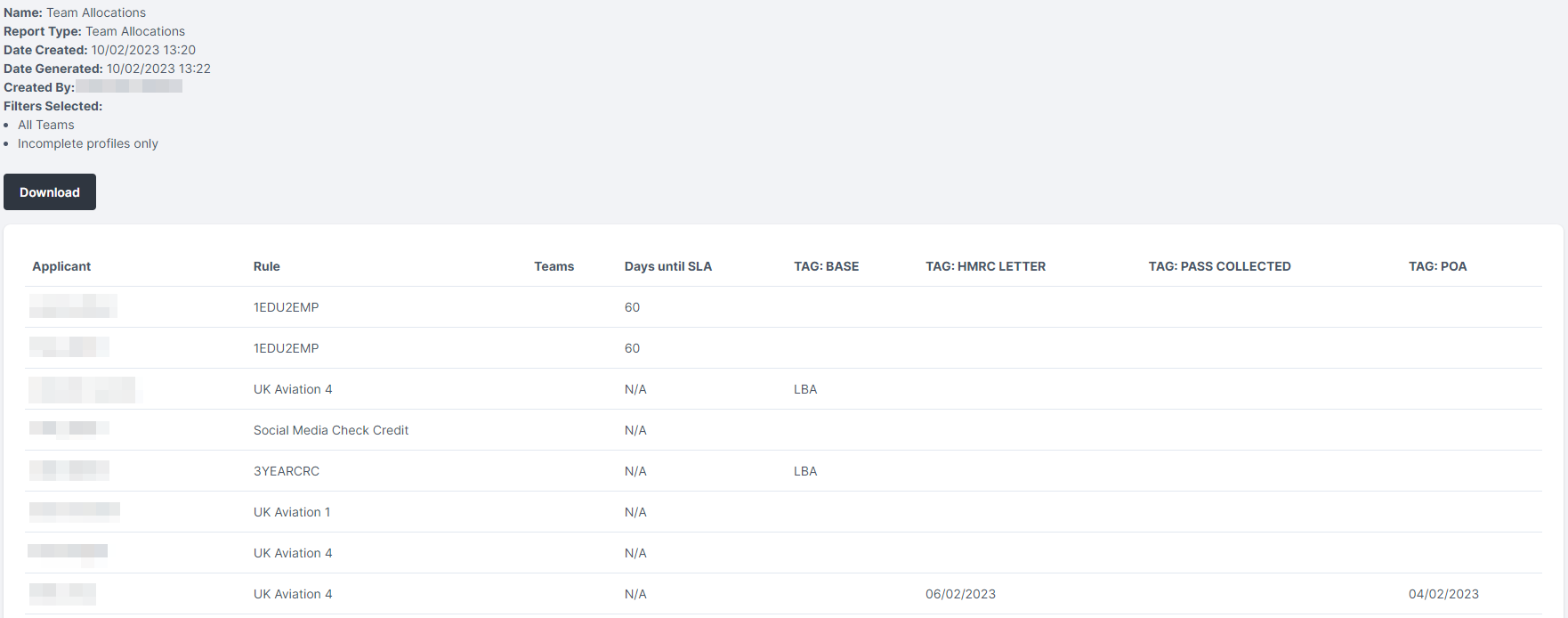
Profiles overview¶
This report is your go-to for any and all information relating to your VettingGateway profiles; the data in this report includes reference period details, the statuses of each section of the profile, and overall status of the profile.
