Reference Attachments¶
When reaching out to referees to obtain references, many will reply with an email attachment containing the requested reference information. VettingGateway automatically merges any standard attachments into the reference trail, however if they are password protected, or are in an unsupported file type (e.g. CSV) then you will need to review and address the reference accordingly.
Password protected references¶
When a referee attaches a password protected file to their email reply, they are making sure the file is secure and can only be read by the intended recipient.
Password protected files¶
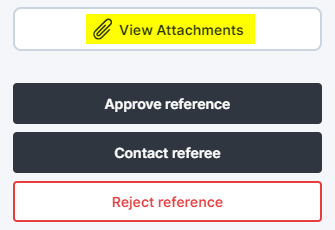
When VettingGateway receives a password protected file, you will see a 'View Attachments' button to the left of the reference preview.
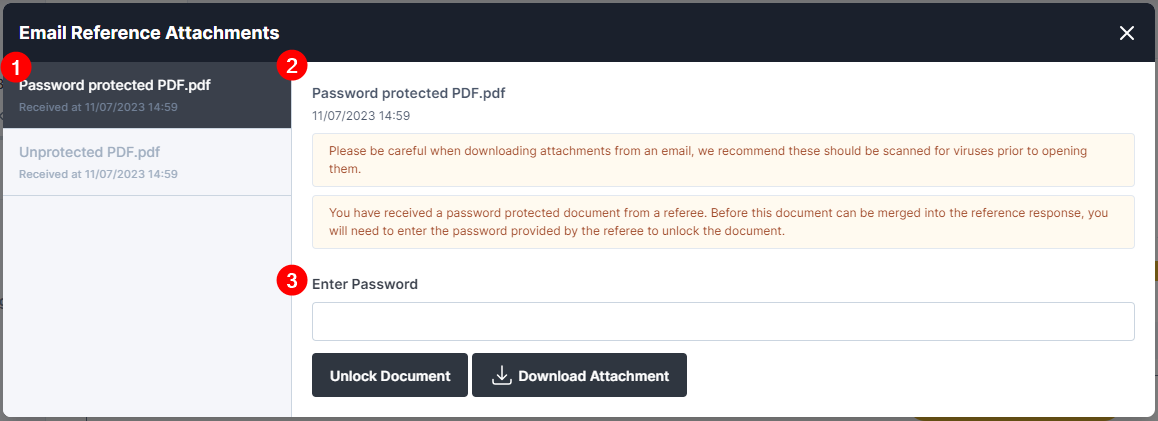
(1) Attachment list
- On the left-hand side of the window, a list of all attachments contained in this email trail will be displayed. You can click on any of the items in this list to view more information about it, as well as a preview of the attachment.
(2) Attachment information
- Here you will find basic information about the attachment, such as the name of the file and the time and date it was received by VettingGateway. You will also find notes advising you on the status of the attachment, and suggesting you scan all attachments for viruses before downloading them.
(3) Password field
- If you have selected a password protected reference that has not yet been unlocked, a password field will appear underneath the attachment information. Here you can enter the relevant password and unlock the file for review. After unlocking the file, a file preview will load and a button to merge the document will be displayed at the bottom of the window.
Note
You will always find a 'Download Attachment' button underneath the attachment information section, regardless of whether the file is password protected or not. If you download a password protected reference, you will still be prompted to enter the password when you open it.