Introduction to Right to Work checks¶
A Right to Work check ensures that your applicant is legally permitted to work in the United Kingdom and Northern Ireland.
This check involves the applicant submitting one of the approved documents that prove they have the Right to Work in the UK and Northern Ireland, such as a British passport, valid work visa, etc. The document(s) will then be verified by our Digital Identity Service Provider (IDSP), TrustID Ltd and a Full Right to Work Status Report (right-to-work-report.md) will be returned to VettingGateway.
You can also add manual Right to Work checks using Custom Bundles for countries other than the UK.
Requesting a Right to Work check¶
There are two ways that you can request a Right to Work check for your applicant:
-
Default Bundle - You can request a single Right to Work check for an applicant by going to 'New Check' in the top right, and selecting 'Use a Bundle'. From the 'Choose Bundle' dropdown, select 'Digital Right to Work Check'. You can then continue the process as you would normally.
-
Custom Bundle - A Right to Work check can be added to any Custom Bundle just as you would add any other additional check. You can then start a 'New Check' and use that Custom Bundle as required.

Once you have requested a Right to Work check for an applicant, they will see a new 'Right to Work' section in their applicant portal when they log in to VettingGateway.
After consenting to our IDSP's Privacy Policy, the applicant will be prompted to begin their Right to Work check on their mobile device. If your applicant does not have access to a mobile device, they will not be able to complete their Right to Work check.
The applicant will then follow the on-screen instructions to upload their proof of Right to Work, and capture a picture of themselves to verify their identity. Our IDSP will then verify the document is valid and aligns with the photo provided, and return a Full Right to Work Status Report to their applicant profile for your review.
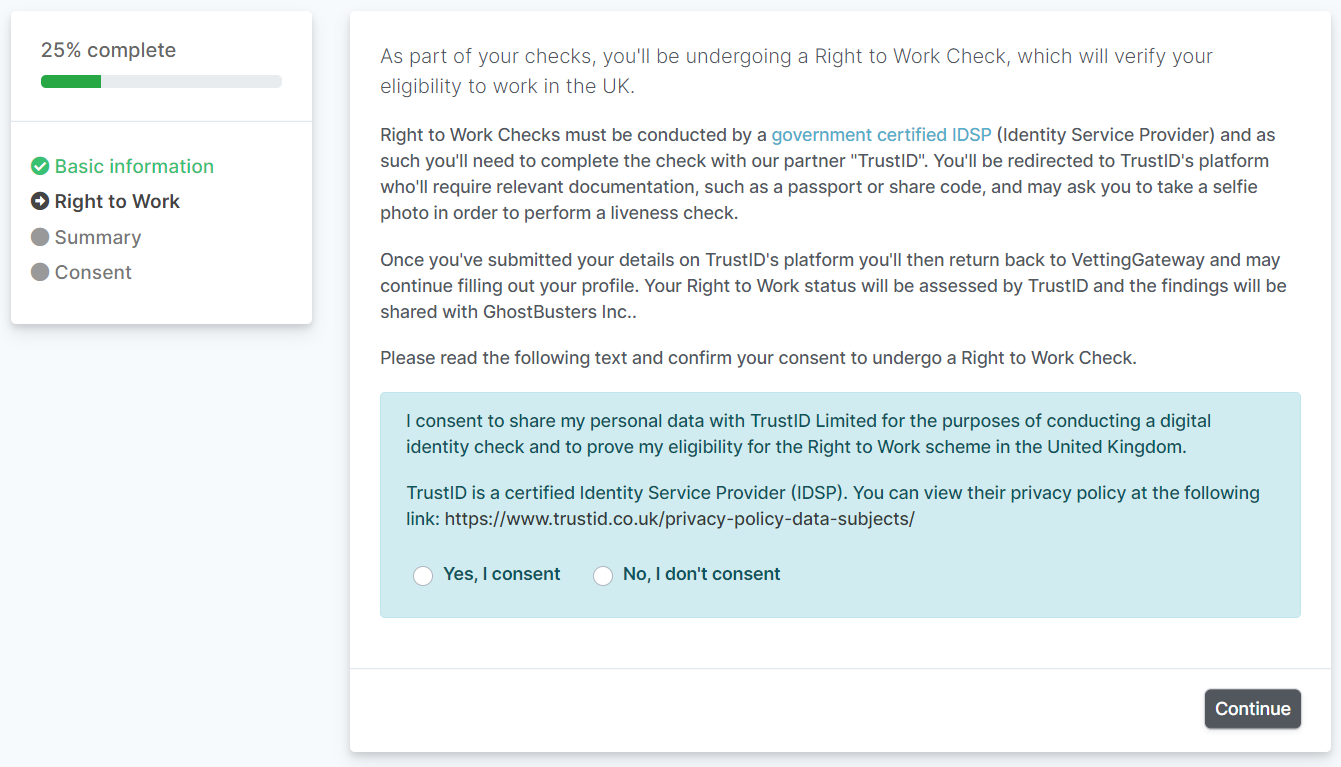
Manual Right to Work checks¶
If an applicant's Right to Work cannot be verified by TrustID, or they do not have the required documents to submit to them, VettingGateway will allow you to perform a manual Right to Work Check for your applicant.
In this scenario, you will see an information box inside the Check Details tab of the applicant's Right to Work check section advising you of the next steps, and prompting you to review and understand the government guidance on performing a Right to Work check which can be found here.
If you decide to proceed with the manual Right to Work check as per the government guidance, you will need to mark the check as Approved or Rejected once you have completed the check(s).
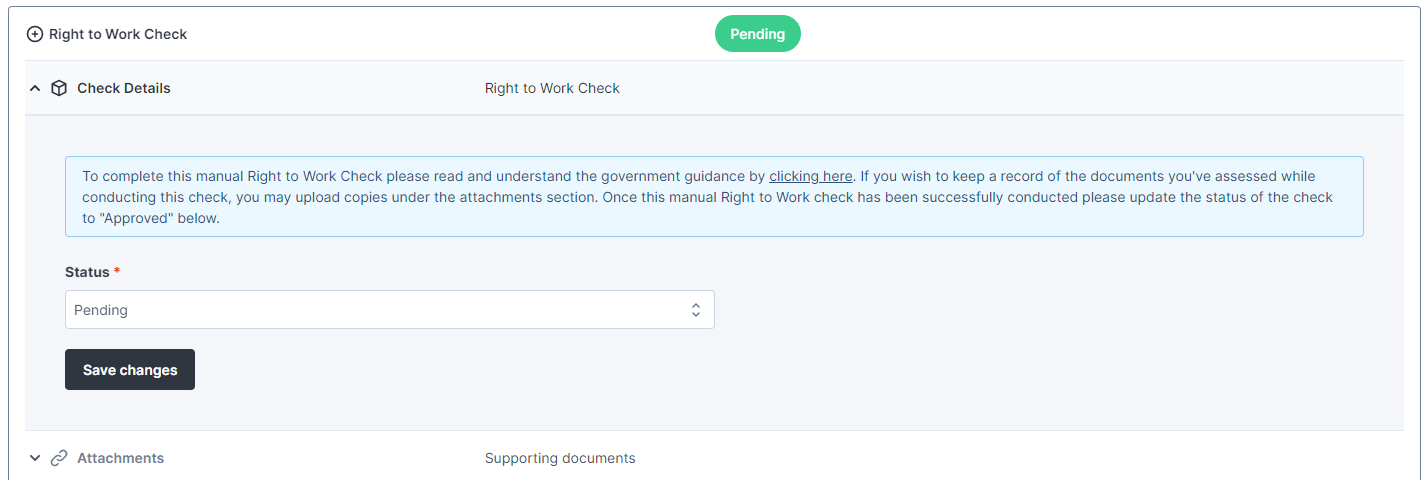
Note
If your applicant declines to consent to the Right to Work check for any reason, and then wishes to change their mind and proceed with the check, they can log back into their applicant portal and proceed with the Right to Work check as they normally would. Once they have submitted their profile however, they will not be able to go back and restart their Right to Work check.
Right to Work checks for other countries¶
Note
This functionality is only available for customers on Business or Enterprise licences as it is dependent on creating Custom Bundles.
You can add a manual Right to Work check for any country using the Custom Bundle functionality. On the Custom Bundle configuration screen, click the toggle on the Right to Work section to expand the panel. By default, a Digital Right to Work Check will be selected for the UK - you can remove this if desired by clicking the black 'Remove' button.
At the top of this panel there is a dropdown menu where you can select a country to perform a manual Right to Work Check for.
Frequently asked questions¶
How do I purchase Right to Work check credits?
You purchase Right to Work check credits in the same way you purchase your other credits. Upon going to the payment screen, you will be shown a description of the services provided by the Right to Work check, which you must read and confirm you understand before you are able to purchase the credits.
Note
If your applicant is an overseas student, this will incur an extra credit charge. Performing a Right to Work check on an applicant that is an overseas student will use 2 Right to Work credits.
What happens when the Right to Work check is completed?
Once the applicant's Right to Work check has been completed, their Full Right to Work Status Report will be uploaded to their VettingGateway profile for you to review.
What should my applicant do if they are not able to complete their Right to Work check?
If your applicant does not have the required document(s), or does not have access to a mobile device, they will not be able to proceed with the Right to Work check using TrustID
On the Right to Work section of their applicant portal, there is an option for this at the bottom of the page:
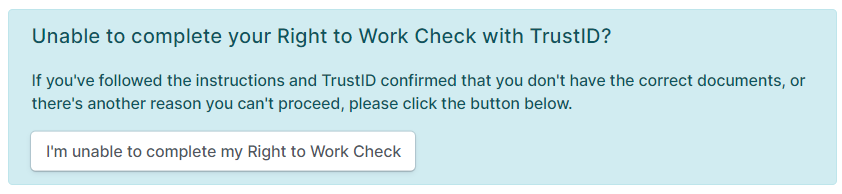
The applicant will be asked to provide their reason for not being able to proceed with the Right to Work check, which will then be relayed to their applicant profile in VettingGateway for your review. You will then be able to proceed with a manual Right to Work check if desired, wherein you must verify the authenticity of the applicant's documents yourself.
Can the Full Right to Work Status Report be transferred to AirportGateway?
Unfortunately the resulting Full Right to Work Status Report cannot be transferred into AirportGateway.