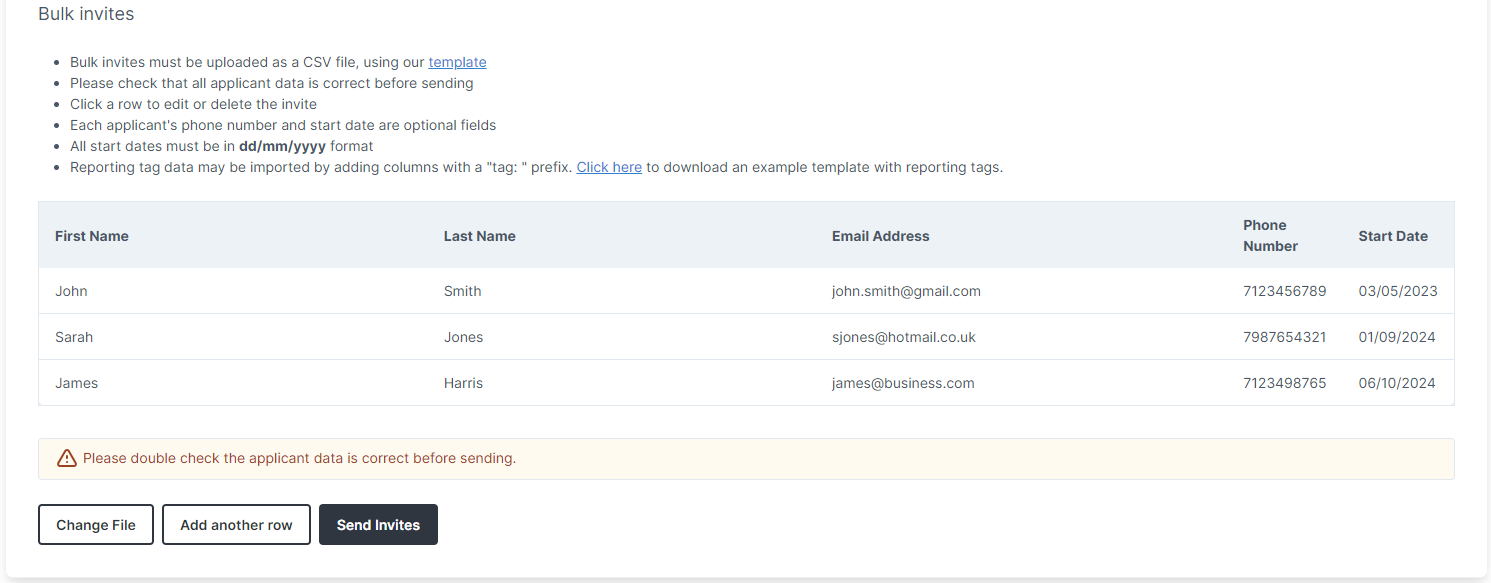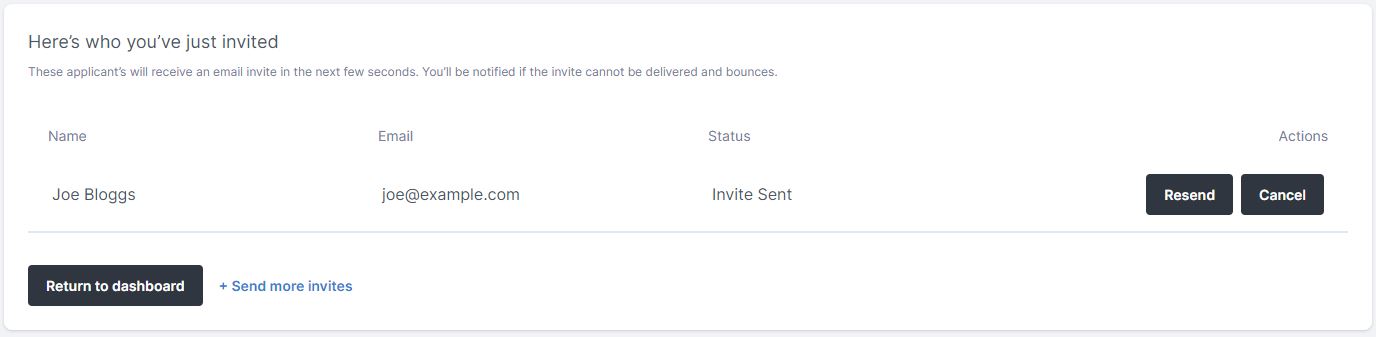Starting a New Check¶
In order to start your background checks on an applicant, you must send them an invitation through VettingGateway. This is done by clicking 'New Check' in the menu bar at the top of VettingGateway, or by going to Invites > Send invites.
You'll need the applicants basic details such as email address, name, and phone number. The applicant will receive an invitation email explaining your organisation is asking them to undergo background checks, with a link to get started on VettingGateway.
Inviting applicants¶
You will need to invite an applicant to VettingGateway using a bundle. We have a variety of pre-configured default Bundles that come with VettingGateway, or you may choose to create a Custom Bundle.
Once you have decided on the type of check(s) that the applicant(s) will be undergoing, you will be prompted to select how you would like to collect the applicant(s) information.
Single invite¶
Selecting 'Send an email invite' or 'Provide the details yourself' will allow you to invite a single applicant for your chosen background check(s).
Send an email invite
- You will be asked to provide basic details for the applicant, and any relevant reporting tags. You can then click the 'Send Invite' button which will send out the invitation email to your applicant as described above. You will then see a confirmation page detailing the applicant you just invited to VettingGateway.
Provide the details yourself
- You will be asked to provide basic details for the applicant, and any relevant reporting tags. This will then generate a profile using the information you have provided about the applicant, ready for you to complete.
Bulk invite¶
Choosing 'Send many email invites in bulk' allows you to use a CSV file to invite multiple applicants at once.
In order to use this functionality, you will need to use our CSV template which you can download by clicking the 'template' button as shown below.
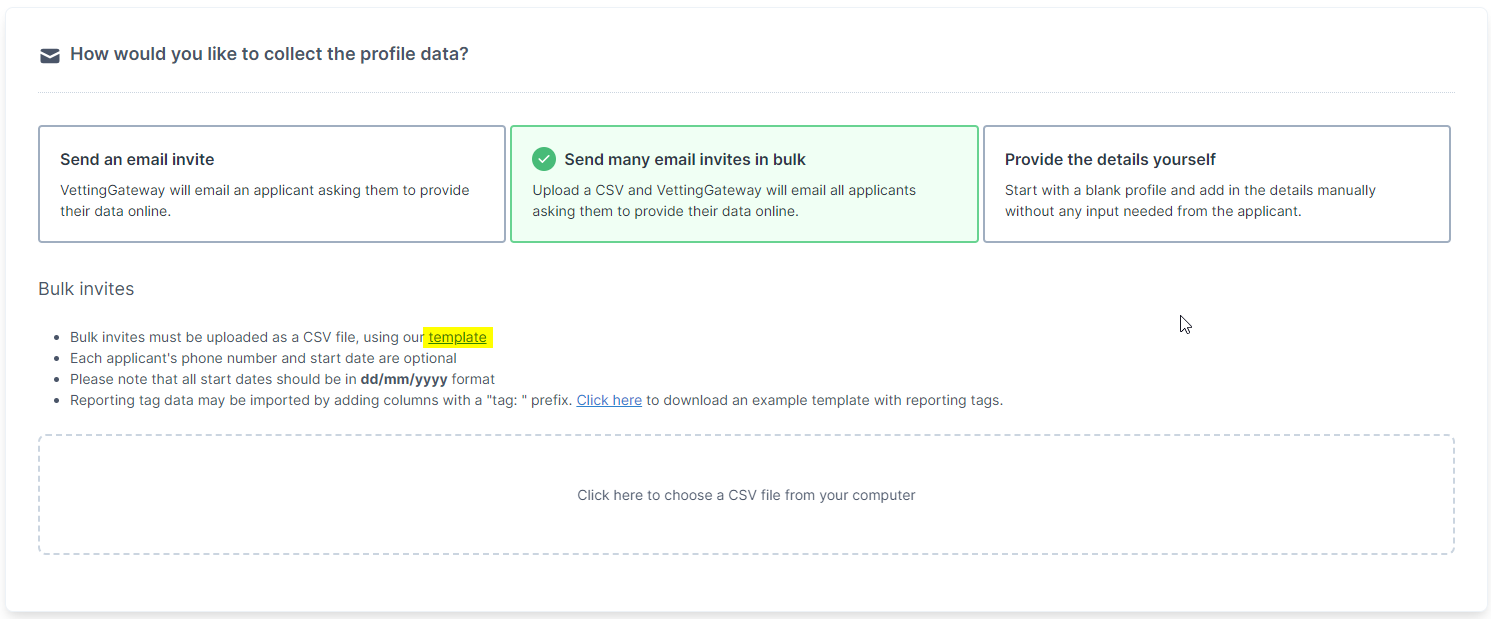
- Open the template file in a CSV editor such as Microsoft Excel, and enter your applicants' data under the appropriate columns. Use a new row for each applicant.
- Save the populated CSV file to your device one you are finished.
- Upload the populated CSV file to VettingGateway using the bulk invite uploader.
- Confirm the details of your applicants are correct as shown in VettingGateway.
- If you would like to add another applicant, click the 'Add another row' button and enter the details of the applicant.
- If you would like to edit your CSV file and re-upload it, click the 'Change File' button and upload your desired file.
- Click 'Send Invites'.