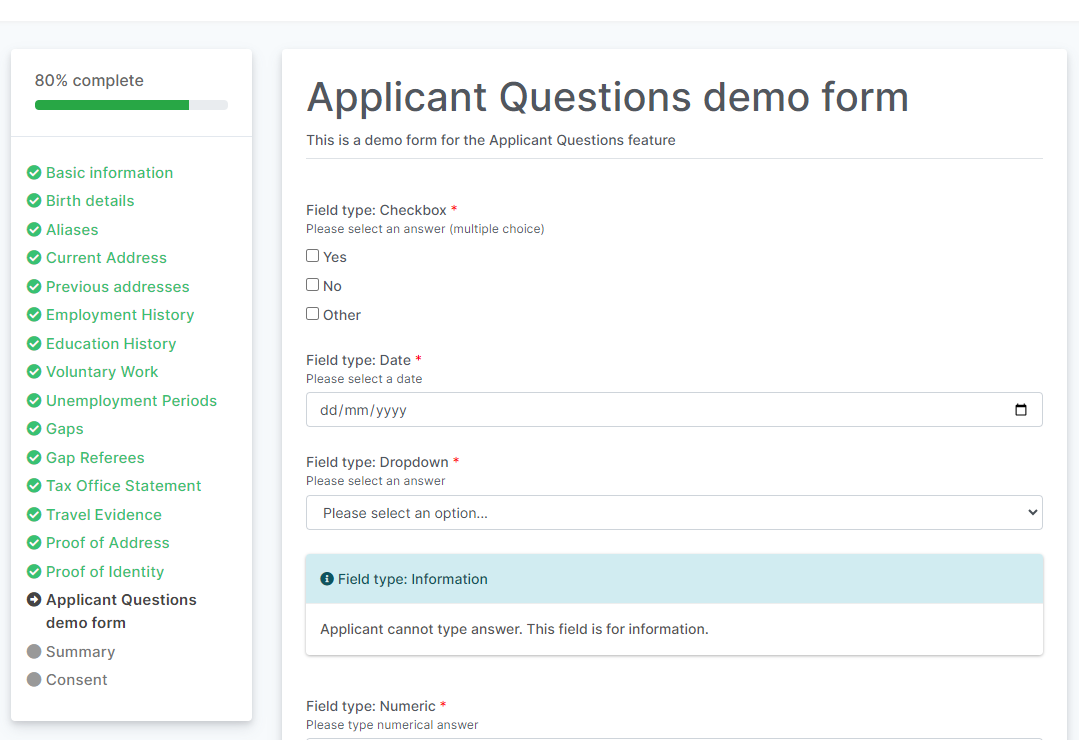Applicant Questions¶
The Applicant Questions feature allows Users to create forms in which they can format bespoke questions to send to their applicants. These forms can then be assigned to your customer bundles.
Once the application has been completed and submitted by the applicant, their form will appear as a new section on their profile.
You can also generate a report for applicant questions (found with the Reporting section from your dashboard), and you can choose which specific forms you would like to filter by.
Creating a new form¶
An Organisation may create up to 10 different forms, and each form may contain up to 20 questions.
Forms can be created and edited by going to Admin > Applicant Questions.
When creating a form you will be able to edit the Form Name, Form Description and Fields.
If you have multiple questions on your form and you would like to reorder them, you can click and drag the box to where you would like it to go, or you can use the up or down arrows to move it.
Form Name
- You can individualise each form you create by giving it a specific name.
Form Description
- You can give a description about this form to help the applicant understand the requirements that are needed to complete.
Fields
- You can configure the format/type of question and answer you would like to send to the applicant. You also have the option of whether you require an applicant to answer a question (a red asterix will appear next to the question).
Please use the below text box to view the diffenent 'field types' for questions on your form.
Field Types
Checkbox - This will display a list of checkboxes for options that you have defined. The applicant can select one or more options.
Date - This will display a list of checkboxes for options that you have defined. The applicant can select one or more options.
Dropdown - This will display a dropdown with a list of options that you have defined. The applicant can only select one option.
Information - This will allow you to display a title and description as an information block. The applicant cannot provide an answer.
Numeric - This will allow you to display an input field that only accepts a number. This can only be a positive whole number, it will not accept decimals.
Radio Button - This will display a list of options that you have defined. The applicant can select only one option.
Single-line Text - This will allow you to display an input field that allows the applicant to freely enter an answer. This is more suitable for short, single line answers.
Text Block - This will allow you to display a larger text area that allows the applicant to freely enter an answer. This is more suitable for longer, multi line answers.
Assigning forms to Custom Bundles¶
Once a form has been created, you will have the option to assign any of these forms to a custom bundle by going to Admin > Bundles > Edit Bundle and then scrolling down to turn on this section:
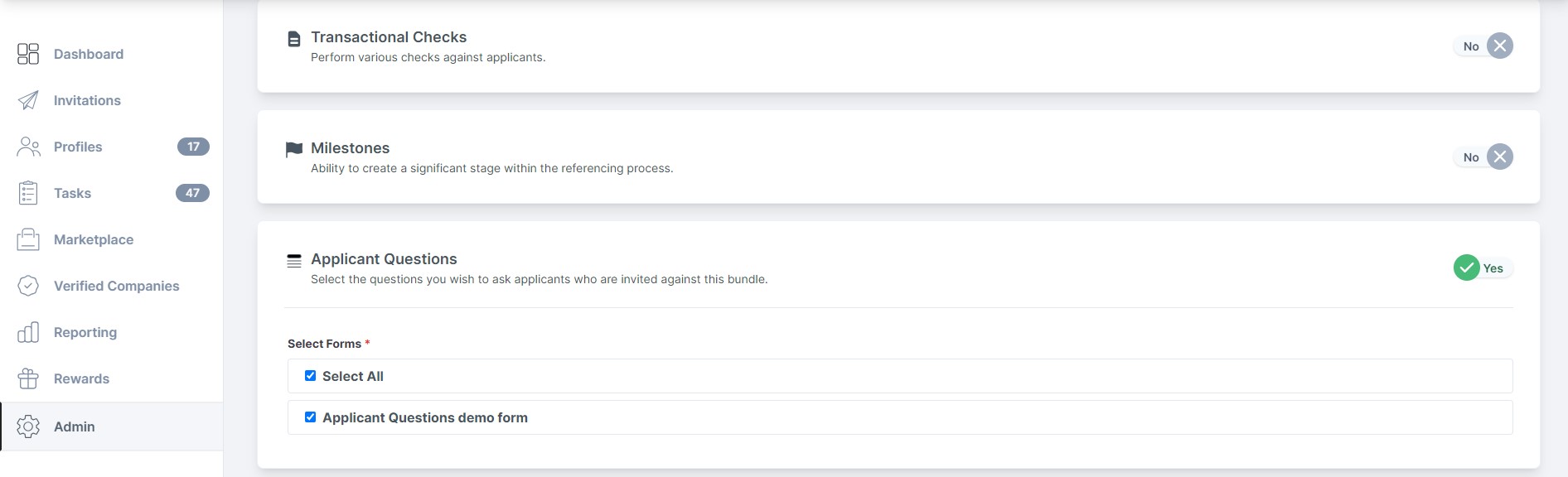
Once the invitation has been sent to the applicant, they will be required to complete this form and it will appear as a new section on their application: