Updating Applicant Details¶
You can edit an applicant's basic details and address history in VettingGateway at any point up until the profile is marked as completed. This can be helpful in scenarios when the initial information is incorrect.
This information can be viewed at all times, even after a profile is marked as completed.
Each element of an applicants profile can be amended by users within your Organisation, providing they have the appropriate permissions. As an example, we have included details on how to edit two specific sections of an applicant's profile below.
Editing basic details¶
To update an applicant's basic details, go to their profile and either click on the 'Identity' tab at the top of the profile, or scroll down to the Identity section.
Click on the 'Basic Details' card. This will expand this section and display all information that has currently been captured. Providing the profile is still in progress (i.e. the profile has not yet been completed), you will be able to freely edit or delete any of the information stored here.
Click the 'Save Changes' button at the bottom of the section to ensure that any changes are saved.
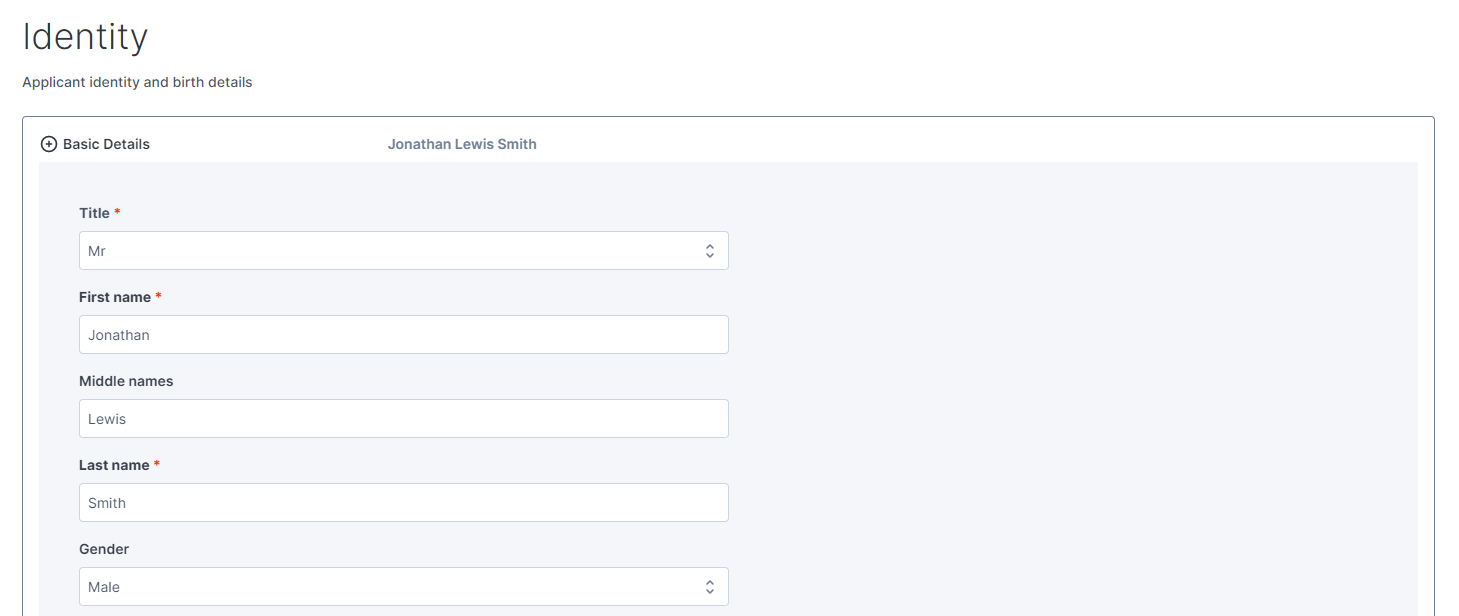
Note
An applicant's title, first name, and surname are 'mandatory fields'. This means that they cannot be blank, and must always be populated.
Editing addresses¶
You can edit, add, or delete an applicant's addresses by going to the applicant's profile and either clicking on the 'Addresses' tab at the top of the profile, or scrolling down to the Addresses section.
Click on an existing address record to expand it. From here, you can edit/remove information from the address as required.
Note
In VettingGateway, the 1st line, town, country, of the address, and the dates through which the applicant resided at the address are 'mandatory fields'. This means that they cannot be blank, and must always be populated.
Adding an address¶
You can add a new address record to a profile by going to the addresses section and clicking the 'Add new address' button - you will be prompted to enter the information for the address, which can also be autofilled by using our postcode search functionality.
Removing an address¶
If you need to remove an address record, expand the address and click the 'Remove Address' button on the right-hand side of the section.
Upon clicking the button the address will disappear from the page and you will see a success message confirming the address has been deleted.
Note
You can recover recently deleted addresses by clicking on the 'Recently deleted' button next to the 'Add new address' button in the Addresses section.
This will display all address records that have been deleted from the applicant profile you are viewing within the last 7 days. After which the records will be permanently deleted and become non-recoverable.
Simply click the 'Restore' button enxt to the address you would like to recover, and it will move back into the address section.