Managing Documents¶
Within every profile there is a 'Documents' section which lists all documents associated with the profile. This includes documents that have been uploaded by the applicant, and files added by users within your organisation.
Each document entry displays its filename, document type, and status.
Uploading new documents¶
To add a new document to a profile, go to the Documents section and click 'Add new document'.
A new section will then appear, prompting you to select the document's type and status, alongside a file uploader. More fields will appear depending on the document type you select. For example, if the document is the applicant's passport, you will be asked to provide the passport number and expiry date.
Once you have completed this section and uploaded your document, click the 'Save' button underneath the document details. This will commence the document upload to VettingGateway, and once complete, the section will collapse and now appear alongside the existing documents on the profile.
Applicant document uploader¶
Applicants can upload documents to the relevant sections of their application. Once they click on 'Upload Document' they will be able to select:
- What the document(s) are in relation to
- Document type
- Document name
- Country of origin
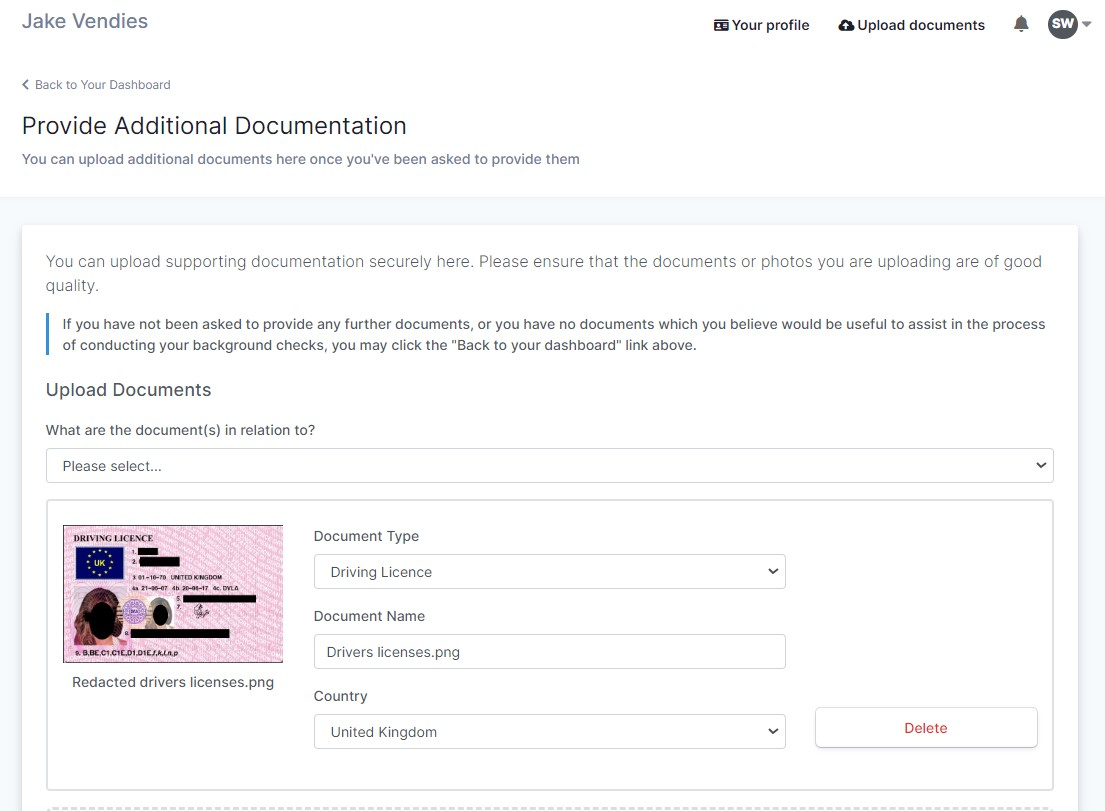
Once saved, an applicant can view all documents that have been uploaded by clicking the 'Upload Documents' button in the top-right of the applicant portal.
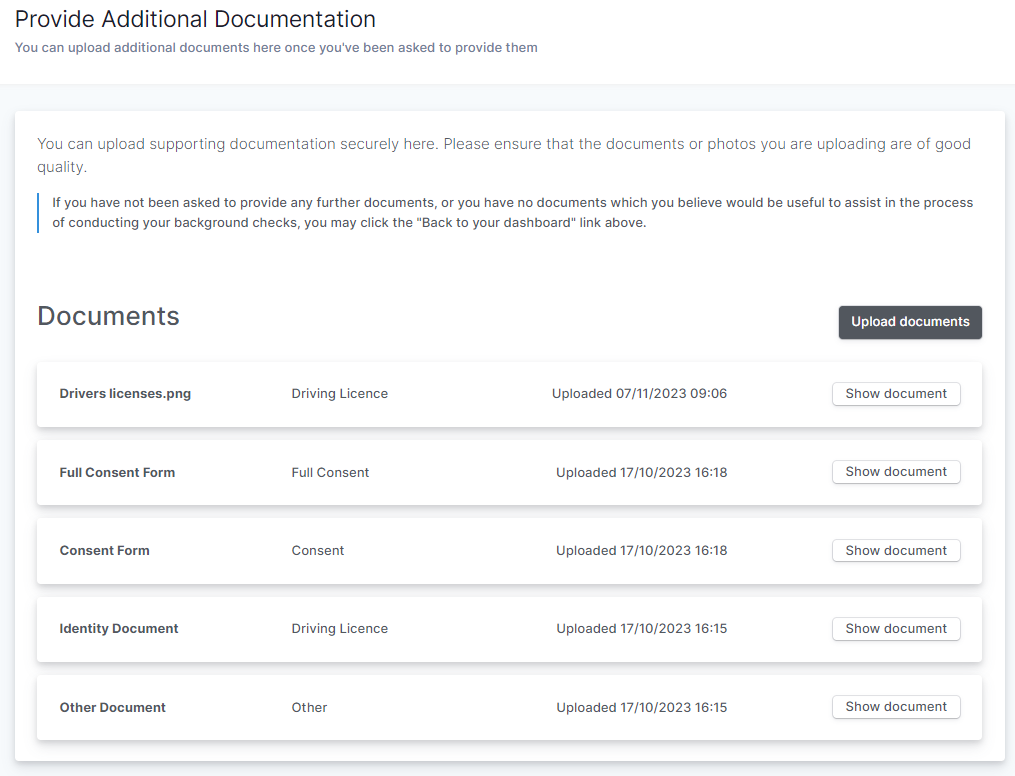
Editing documents¶
Once a document has been uploaded to a vetting profile, it can be freely edited, deleted, or moved as required.
Moving documents¶
Clicking the 'Move' button when viewing a document will open a new window in VettingGateway which you can use to move the document to a different section of the applicant's profile.
Use the 'Where would you like to move this document?' dropdown to select the profile section you would like to move the document to, and then click on the specific item within that section. Once the item has turned green and you are happy with your choices, click 'Move Document'.
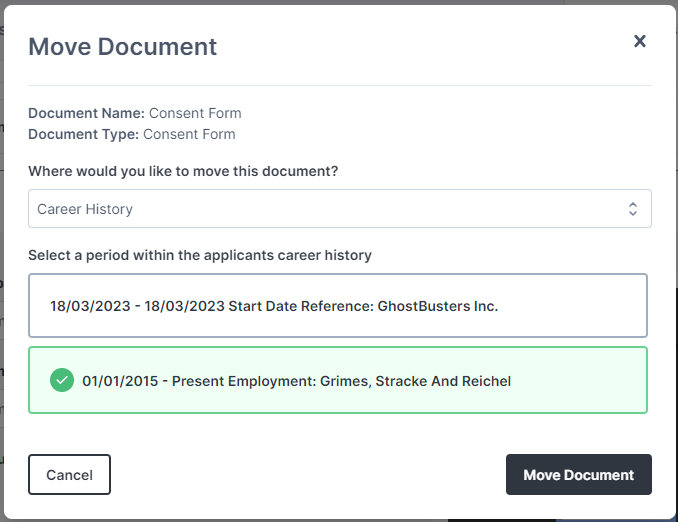
Approving documents¶
To update a document's status, go to the Documents section of the applicant's profile and expand the relevant document.
Below the document details (e.g. document type) you will see the Status field. Click the dropdown and select 'Approved' to mark the document as approved. Click 'Save' once you have finished.
Viewing activity¶
Every change to a document is tracked within VettingGateway. You can view a document's history by expanding the document and clicking the 'Tracking' heading underneath the document information. The tracking section will then expand and display all actions that have been logged against that document.
Click here for more information on tracking changes.