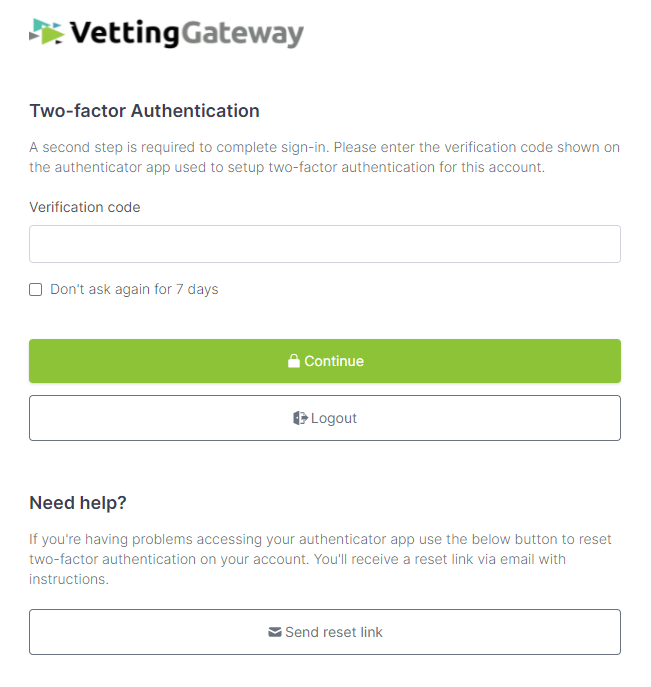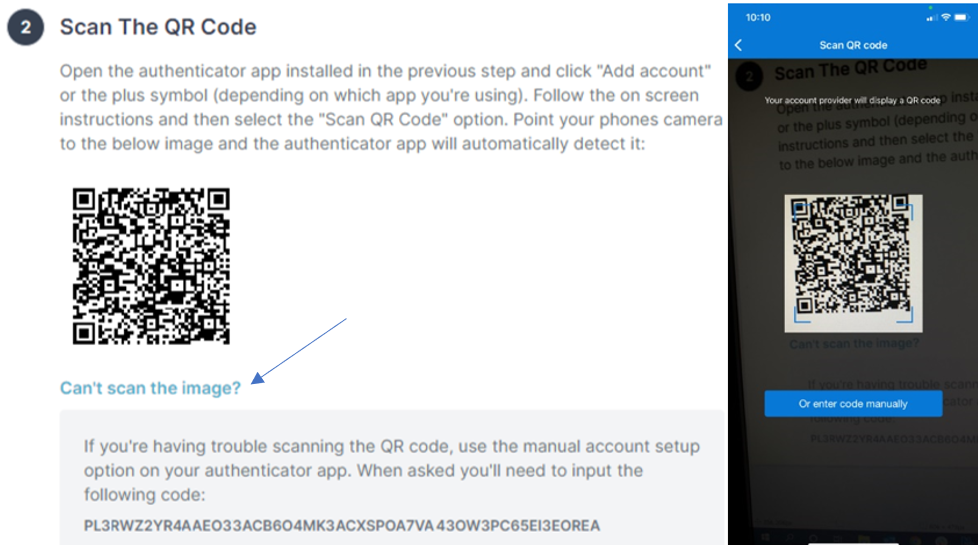Two-Factor Authentication Guide¶
Note
If your organisation was setup before 22/10/2021, then you will not be using 2FA by default. Your organisation will be able to enforce 2FA upon all users within it.
If you are working on behalf of ple organisations in VettingGateway then you will be required to use 2FA even if just one of your organisations requires 2FA.
Please be aware that as of 01/02/2022 all organisations will have 2FA switched on by default and will not be able to disable it.
If your organisation does not require you to use 2FA right now, but you would still like to, then you can enable 2FA for your own account by just simply logging out and logging in again, the system will automatically ask you if you would like to enable 2FA when you log in.
Two-factor Authentication (2FA) is an authentication method that requires the user to provide two or more verification factors to gain access to a resource such as an application or online account. 2FA is a major component of keeping your account and data protected! Make sure that you select the 'Enable' 2FA button and follow the steps presented on the screen.
Authentication Applications¶
As part of using 2FA on VettingGateway, you will need to install an Authentication App. These apps will pair with the VettingGateway 2FA Service and provide you with Log-in Codes.
Below are links to the most common authenticator apps:
When setting up MFA for VettingGateway on the authenticator app please follow the onscreen instructions provided on the log in page.
When asked to add a new account, the standard option to use to scan your QR code is 'Other', however, if this option is not allowing you to scan the QR code you can try and use the 2 other options above of personal or work/school account. If you are still having trouble with this then please do not hesitate to contact us via the support centre.
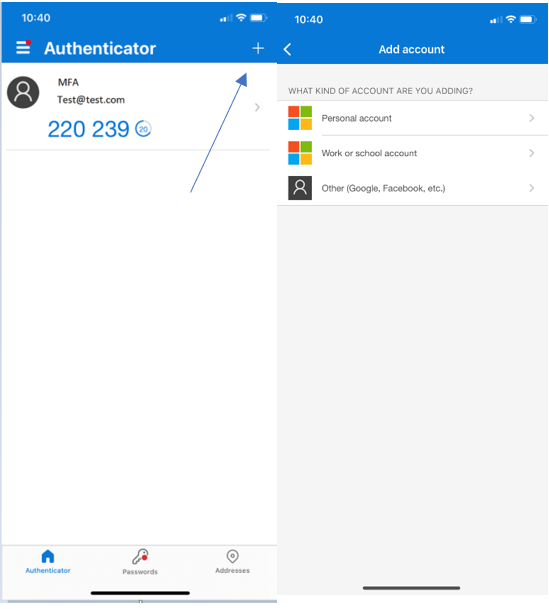
Setting Up 2FA¶
Once you have installed your desired authentication application follow the steps below to pair the application and VettingGateway:
- Log into your user account as you normally would.
- Select 'Setup two-factor authentication now'
- You will be navigated automatically to the below screen
- Follow the steps listed on the page
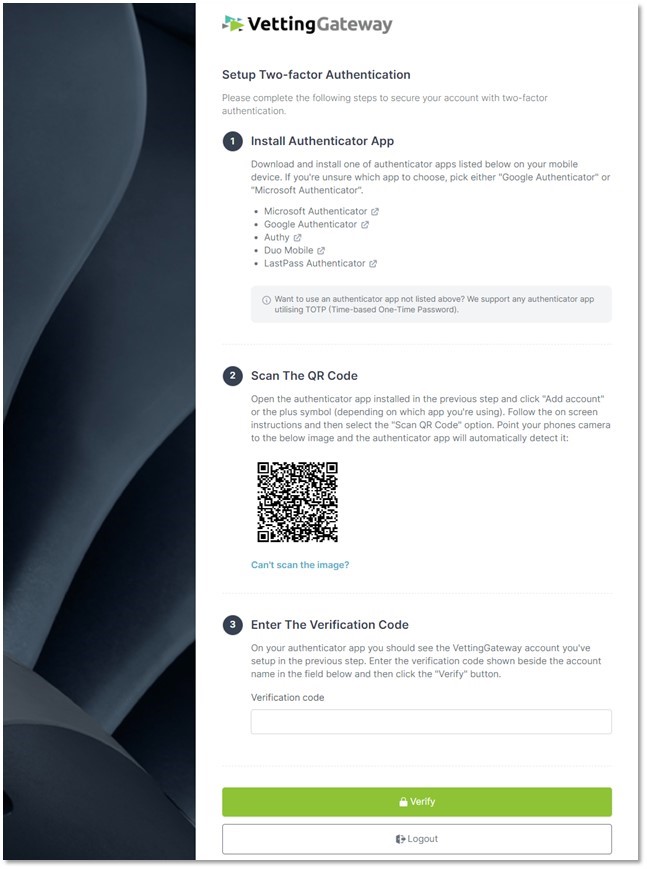
Logging in with 2FA¶
Generally Speaking, the log in process should feel very similar if you are used to using VettingGateway prior to the 2FA implementation, however there will be a few minor differences.
-
Existing Users - You may notice that after you log in for the first time there will be a message displayed stating whether or not you would like to enable 2FA. Depending on whether you would like to do this or not, select whichever option is suitable for you.
-
New Users - Once the sign up process is completed and you have completed an initial log in, any subsequent login will display a message asking if you wish to set up 2FA. If your organisation enforces 2FA, then you will be required to complete this setup the next time you log in.
-
All Users - When you log in to VettingGateway, you will be prompted to enter a code from your registered authentication application.
Open the authentication application installed on your mobile device and enter the code given into the VettingGateway login page. Providing that the correct code is entered the system will log you in.
Administrative Functions¶
How to Enable 2FA¶
If you are the administrator of an organisation, you will be able to enable 2FA on behalf of all users in your organisation. Note: 2FA cannot be enabled on a per user basis by the administrator, only for the organisation as a whole. To Enable 2FA for your organisation, follow these steps:
- Log in to VettingGateway using the same account that you would typically use to add new users to the organisation.
- Click on the 'Settings' icon from the left hand menu.
- Click 'User Management'.
- Click the toggle switch to 'Enforce Two-factor authentication for all users'.

Resetting your Authentication device¶
If you have a new device or you have deleted the authentication application used when setting up 2FA, you will need to reset the authenticator app to set up the certified device again. To do this, you will first have to sign in with your Email address and password to gain access to the MFA page. Once you are on the MFA page you can click the 'Send reset link' button to send a reset link to your email. When you receive the rest link and click it, you need to provide the login details to confirm the reset. Finally, when you go to login after this you will be shown the set-up MFA process.
Troubleshooting¶
Incorrect code¶
2FA apps will continuously generate new codes (usually every 30 Seconds). Please make sure that you aren’t using an old code to log in to VettingGateway.
You may find that the code is expiring before you have entered it into the VettingGateway log-in page. In this case, wait for a new code to be generated and then attempt to log in.
Sometimes if your phone displays a time that is out of sync with Greenwich Mean Time, this could cause issues with your authenticator app as the security codes are time sensitive. Please make sure that your device is set to the same time as Greenwich Mean Time Zone and then try to re-enter your verification code.
If the error continues to occur you may wish to reset 2FA on the account. If so, follow the above steps for resetting 2FA.
QR code not scanning¶
When you are using your authenticator app to scan the on screen QR code and it is not scanning correctly. It could be down to several different factors, such as… - If the QR code is tilted at an angle - If you're holding your phone too close or too far away - If your phone’s lens can pick up a lot of dust and smudges that can affect image clarity, simply give it a wipe with a soft cloth to clean it
If your phone can’t scan the QR code, you can manually type in the long QR code manually into the authenticator app by clicking ‘or enter code manually’ button.