Uploading your Documents¶
Criminal Record Certificates¶
A criminal record check will typically disclose any unspent convictions. Depending on the level of checks your employer is performing, it may also show any unspent convictions, cautions, reprimands or final warnings plus any information held by local police that’s considered relevant to the role. In some cases, it may also check against barring lists.
Criminal record certificates are required for the country you will be working in and any country which you have been working, travelling or living in for 6 months or more.
We may need you to obtain criminial record checks and if so, you'll be presented with the required countries, as per the below screenshot.
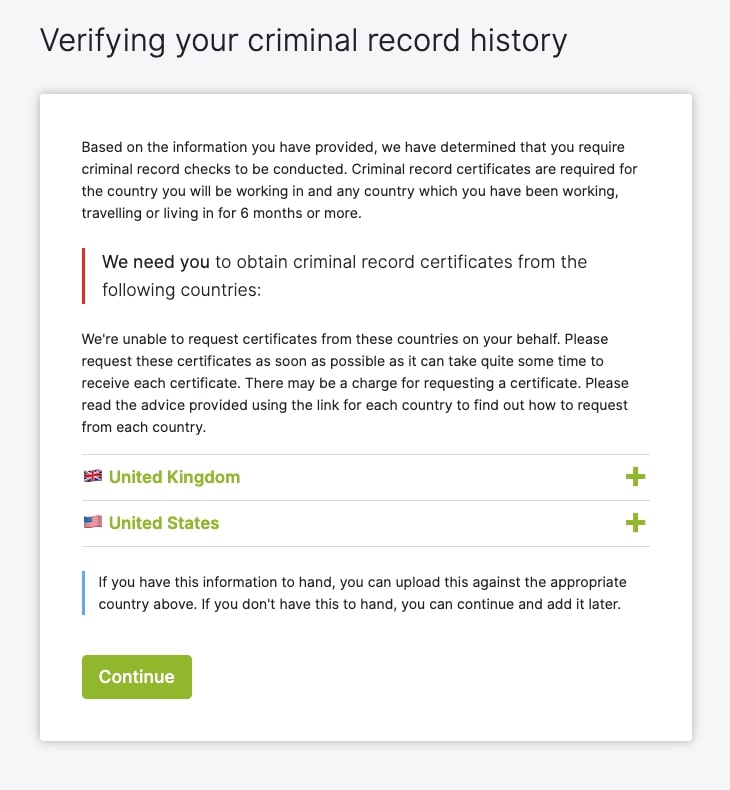
By clicking on the country name, you can open up further details and a certificate upload form. For help with obtaining a criminal record check, you'll find a 'view guidance' link, which will take you to the government website.
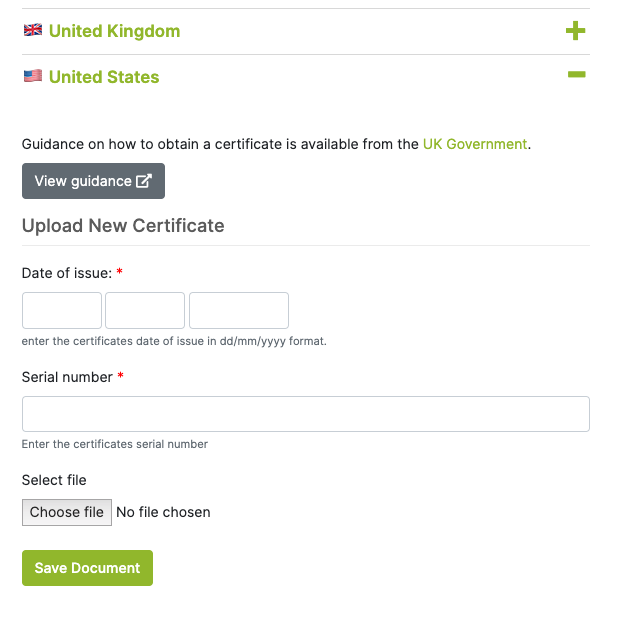
Date of Issue
- Enter into the field the date of issue shown on the certificate. Click here for more information on completing date fields.
Serial number
- Type into the field the serial number shown on the certificate.
Select file
- Click on the 'Browse' or 'Choose file' button and you'll be presented with a window showing your device files. Find and select the certificate file from your device.
Now click the 'Save Document' button and you'll be taken back to the same page with a success confirmation.
If you already have a certificates you may upload them using the form shown under each country. Please also provide the dates of issue.
If you don't have certificates to hand, you can continue and add them later.
Proof of Address¶
As part of the referencing process you'll need to upload a document proving your current address. Acceptable documents include:
- Bank statement
- Council tax statement
- Utility bill
- Driving licence
- Letter from a government agency
The document must:
- Be an image or pdf file
- Include your full address
- Display the same name specified on your identity document (uploaded on the next section)
- Be dated within 3 months of now, or, 12 months for council tax letters
- Have been received through the post and not printed from online portals
Providing your document¶
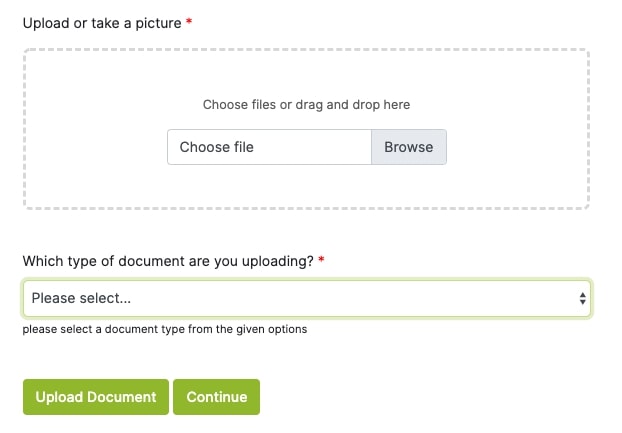
Select File
- Under the text 'Upload or take a picture', click the file field marked 'Choose file' or 'Browse' and a small window will open showing your device files. Find and then select the file you wish to upload within this window.
Which type of document are you uploading?
- From the dropdown list pick the document type you're uploading. For example, if the file you uploaded was a bank statement, select 'Bank Statement'.
Submitting the form
- Once you're happy with your choices on the previous fields, click the 'Upload Document' button and then you'll be taken to the next page.
Proof of Identity¶
VettingGateway requires a valid document proving your identity. Acceptable documents include:
- Passport
- Driving licence
- National ID card
- Biometric residency permit
- Warrant card
The document must be genuine, within its validity dates and of a good quality. You can upload a scan of the document, or a good quality colour photo using your smart phone.
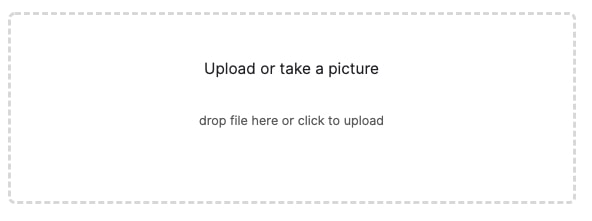
Click on the 'Upload or take a picture' box and you'll be presented with a small window, where you're able to select a file from your device. Alternatively, you may drag and drop a file from your device into the box.
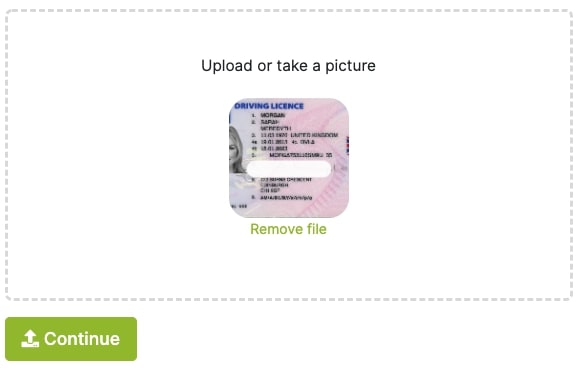
After selecting or dropping in a file, you'll see the document preview inside the box. If you accidentally chose the wrong file, you may click the 'remove file' link below the preview and repeat the previous step.
Click the 'Continue' button and you'll be taken to the next page. Click 'Confirm Details' after uploading identity evidence you'll then be asked to confirm details about the document.
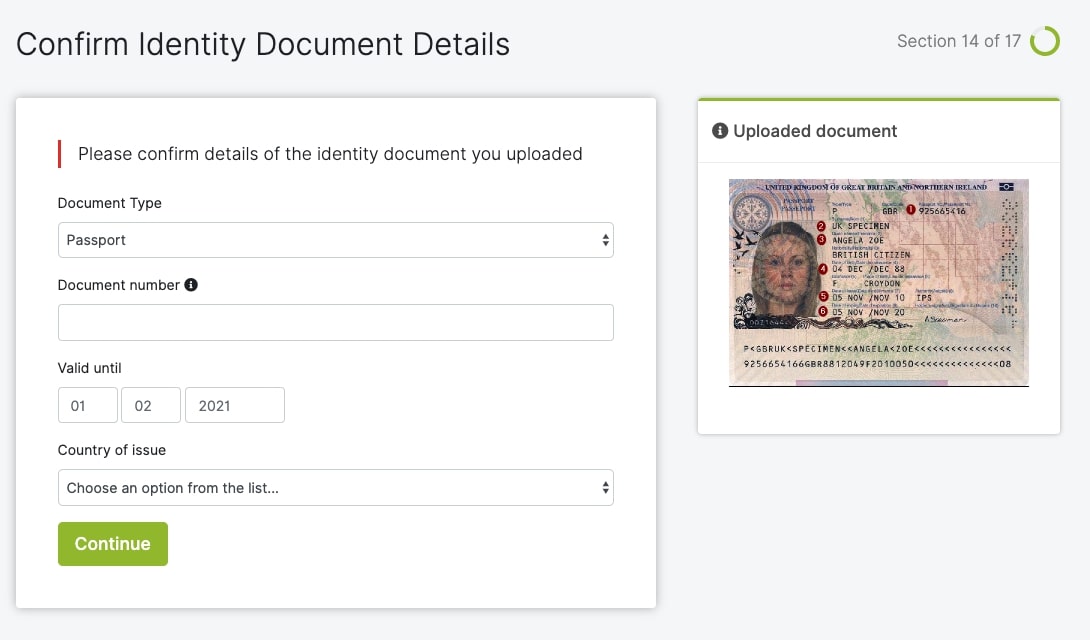
Document type
- From the dropdown list please select the matching document type you've uploaded. For example, if you provided a passport scan, pick 'Passport'.
Document number
- 9 digit passport number
- 16 character driving licence number
- National ID card number
- Unique permit number of your biometric residency permit, or Warrant card number.
Valid until
- Input the date when the identification document expires.
Country of issue
- From the dropdown list select the country your identification document was issued in, which should match the country shown on the document.
Submit
- Once you've finished answering the above questions, click 'Continue' and you'll be taken to the next page.
Right to Work Checks¶
An Organisation may require their applicants to undergo a 'Right to Work check' as a part of their vetting process.
Before submitting your application, you will need to check that:
- The documents are genuine, original and unchanged and belong to you
- The dates for the right to work in the UK have not expired
- Photos are the same across all documents and look like you
- Dates of birth are the same across all documents
- You have permission to do the type of work that you are being offered (including any limit on the number of hours you can work)
- For students, you give evidence of your study and vacation times
- If two documents give different names, you must provide supporting documents showing why they’re different, such as a marriage certificate or divorce decree
Click here to download our applicant guide on Right to Work checks.
Travel Evidence¶
If you've been travelling during the reference period, we'll need you to provide evidence against each country you visited. Possible ways to evidence this are:
- Passport entry stamps
- Flight tickets
- Bank statement(s) showing transactions from within the country
- Receipts for excursions, hotels or activities
On the page you'll be shown which countries we require evidence for.
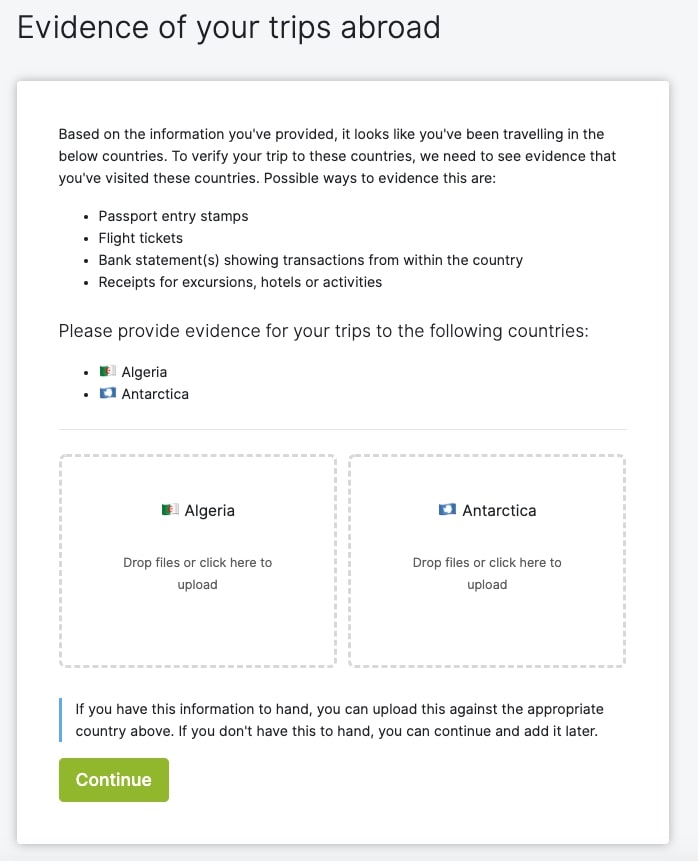
If you don't have this information to hand, you can click 'Continue' and add it later.
Uploading Evidence¶
Click on the countries box you wish to upload evidence for and a small window will open showing your device files. Find and select the file(s) you wish to upload from your device. Alternatively, you may drag files from your device into the countries box.
After selecting or dropping in the file(s), you'll see them appear in the box with a preview. Once you've finished adding files, click 'Continue' at the bottom of the page and you'll be taken to the next section.